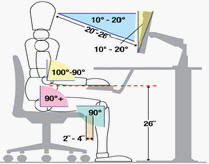
Typing Heaven? We have received more questions regarding standing computing and wish to share these five considerations:
A
nti-fatigue mat is a necessary addition to the employee workstation. Standing for prolonged periods demands a high amount of physical strength. The data I read shows the average work force employee is probably overweight and not exercising on a regular basis. A standing format would not be my recommendation for an employee who is pregnant.The placement of the monitor’s highest point is critical especially for any employee especially anyone shorter/taller than the 95th percentile and/or wears prescription progressive bifocals eyeglasses. Tipping the head either upwards or downward places stress on the neck, shoulders, and back.
The angle of the employee’s elbows and wrists must be maintained in a neutral position or stress on the neck ,arms, shoulders, and back will result
Headsets or speaker phones! You want to avoid any phone cradling or any unnecessary reaching/bending to retrieve the phone
Wireless devices (mouse/keyboard) make the transition back and forth smoother and ensures proper placement of these devices.
Standing periodically throughout the work day is always a good thing. But I am not convinced that standing as a normal course of the work day is in the best interest of the employee or the business. Though standing desks have received quite the hype, research has shown that it greatly increases the risk of artery disease and varicose veins.
coworker advice and "googling" can lead you to make changes in how you use your body when operating your computer. Here are 5 mistakes to avoid when addressing your personal computer ergonomics.
Ignore ergonomics and you risk suffering eyestrain and injuries to your neck, back, hands, arms
I am sorry to disappoint you; but there's no magic bullet. Though standing desks have received quite the hype, research has shown that it greatly increases the risk of artery disease and varicose veins. Fine detailed work usually demands sitting. We recommend that you structure your work day to include micro breaks which provide you the opportunity to get up out of your chair
the fact is that approximately 66 million U.S. workers, a quarter of U.S. worker population, are obese. So BIFMA (Business and Institutional Furniture Manufacturers Association) has revised its ergonomics guidance to “reflect changes in the size and shape of the North American working population,” The revisions include increased seat width, distance between armrests, support surface height for sitting and standing, and height clearance for legs and knees. BIFMA is also developing a new “Heavy Occupant Chair Standard”..
Digital Eyestrain
After about 2 hours of operating a digital device (computer, tablet, E readers, smart phone) it is common for an individual to experience a number of symptoms. Blurred vision, dryness, headaches, soreness, back - neck - shoulder pain are the most reported warning signs. Digital eyestrain is cumulative and a number of factors contribute. From lack of rest to ergonomics and proper lighting to how we may hold them. For eyeglass wearers, especially progressive bifocal users, too often their prescription was not designed for the mid range distances
Reading material on a computer monitor is shown to be at a slower rate when compared to reading a printed page of paper. As far back as 1979 studies have shown that the difference in reading speed is between 10 and 30%. Vision Xperts’ wellness program “Pixel vs Print is designed to address those factors that contribute to Digital Eyestrain. Our recommendations: make sure your eyeglasses have the correct prescription, organize your work day to vary responsibilities which incorporate breaks, proper ergonomics, and don't forget the eye drops.
Pixel vs Print Solutions to be presented: Computer Ergonomic factors: the science of computer vision
Monitor & document placement
Lighting considerations
Eliminating Eyestrain & Blur
10 Common Computer Ergonomic mistakes
Ergonomics for hand held devices..... There are no ergonomic guidelines for using hand held devices. But I can recommend the following when using portable devices. I have observed most individuals use tablets and phones with their head & shoulders bent over the device. The average adult head weighs approximately 10 lbs. and for each inch you bend over your tablet and phone your are doubling the weight force upon your shoulders. The higher you can view the portable device the less stress on your neck and shoulder. If the portable device can be positioned vertically on a flat service, this would be the most desirable neutral position. Remember; just as computer usage - breaks are a good idea to reduce prolonged stress on your body.
Americans Concerned about COMPUTER VISION SYNDROME Contact us
A recent telephone survey of 1,020 adults conducted by Opinion Research Corporation in partnership with the American Optometric Association has found that a majority (61%) of Americans are concerned about vision problems caused by prolonged computer use. According to the survey; people feel that CVS is a major vision problem and 64% believe that it will worsen in the future.
Computer Vision Disorder
Is a computer one of the tools necessary for your job? Do you use a computer at home? The answer to both of these questions is probably: YES. Then ask your self; “how often do I encounter any of these symptoms?"
Dry eyes?
Focusing difficulty?
Blurred vision?
Headaches?
Sore shoulders?
Pain in my neck or back?
The Vision Council of America indicates sixty million people suffer from eye problems associated with a computer use. Every year that number rises by an additional million people. These 6 symptoms are estimated to cost American companies and employees 2 billion dollars to diagnose and treat.
If a person is having a visual difficulty associated with computer use; more than likely they will also have some level & form of physical trouble also. The right prescription lenses and appropriate frames will aid the computer user in avoiding computer related difficulties. So it is critical for your prescription lenses to inform your eye doctor how far away from your eyes your monitor is positioned. If you use a bifocal lens be sure to select a frame which has a minimum of 35 millimeters in vertical height (referred to as the B measurement).
Computer use is the most visually intensive and demanding work. People who have visually difficulty seeing the computer will automatically adjust their bodies to focus on the monitor screen. The result of these changes in good posture to see the screen are musculoskeletal problems in the neck, back, shoulders, arms, and hands.
You can reduce the likelihood of visual and physical difficulties by incorporating the following preventive measures:
·
Always work with a computer monitor by facing it with your head straight·
A monitor should be approximately 24 – 28 inches away from your eyes·
The top of the monitor should be at approximately eye brow height (for progressive bifocal users; lower the top of monitor to nose level)·
Be sure to sit with your back firmly against the chair back·
Your feet should be flat on the floor·
Paper documents should be on document holder – Not lying flat on the desk·
Position document holder on your visually dominant side* Keyboard tray and mouse should be on the same plane.
* Upper arms and elbows to be close to body (not extended outward)
* Forearms, wrists, and hands to be straight and parallel to floor
* Avoid cradling phone between head and neck
* Head and neck to be upright (not bent forward over the work surface)
·
Reduce glare·
Use black letters on a light background such as white·
Recommended progressive lenses are Varilux Computer Fatigue lenses, Adapter, Solamax, Access, Shamir and Readable·
Prescription lens material for optimum performance is polycarbonate with anti-reflective coatingTo arrange any of our ergonomic services or address any specific questions you may have; please contact our office directly at 708-686-5266
BREAKS, BREAKS, BREAKS A new study confirms that and gives safety pros two new pieces of ammo for reducing injuries:
Five steps to consider:
Even 1 minute matters as it will rejuvenate workers and reduce their chances of injuries for a little while. Examples of 1 minute breaks: get a drink of water or confer with a colleague. Offering a micro break is better than none at all. Consider this fact: One minute is all prizefighters receive between rounds. How long do you think fights would last without the one minute break?Bonus: It boosts morale. Workers know that the boss cares, which is also linked in injury prevention.
2. Longer breaks work better as there was a direct link between length of break and reduction in time to injury. Longer breaks meant fewer injuries in the hours immediately following breaks.
Bonus: When workers received breaks up to an hour such as a lunch hour, they are no more at risk than at shift’s start.
3. When possible, workers should receive 15 minutes every two hours. If that’s not possible, mix up the breaks – “take five” after an hour, another 10 minutes after three hours. Ideally, workers should receive regular breaks throughout a shift.
4. Don’t assume workers are getting breaks... Researchers reported that many injured workers had no breaks at all during their shift for either they weren’t given breaks or didn’t take them.
5. Break up the work day into segments where those tasks requiring the highest demand of physical strength be addressed at the beginning of a shift when the employee should be the most rested and strongest. Breaks don't mean that work is not getting done! When a job is analyzed it contains many segments which can be rotated throughout the work day to alleviate stress on the human musculoskeletal system.
OSHA statistics identify times when workers are more likely to get injured.
Here are some of the key findings in the report from the Liberty Mutual Research Institute for Safety
For night-shift workers who worked four consecutive nights, the average risk relative to the first night was about 6% higher on the second night, 17% higher on the third night, and 36% higher on the fourth night. The increase over successive day shifts was more modest: 2% higher on the second day, 7% higher on the third day, and 17% higher on the fourth day.
What happens when you drive a car with a poorly inflated tire? Eventually you'll get a flat. I just completed an ergonomic assessment of an individual complaining of arm and shoulder soreness. After evaluating her physical mechanics and environment I discovered she had an ergonomic "flat" of sort. This employee had to constantly pickup & repeatedly move her mouse in order to control the curser on the computer screen. These repetitive movements placed additional stress on the arm and shoulder. The culprit: the mouse pad was completely worn out and the bottom of the mouse was dirty. The mouse is your computer's wheels. I recommend at minimum quarterly replacement of mouse pad surfaces and the cordless optical mouse be cleaned daily. Speaking of cleaning; when did you last clean your monitor screen?
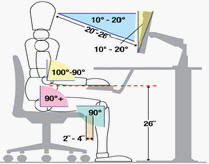
Computer ergonomics
: The science of computer visionWhen you read just one word, your left and right eye teamed together point to the first letter of the word, identifying each of the letters as the eyes move from left to right across the word; transmitting that information back to the brain as it comprehends the word. And all of this takes place in about a tenth of a second. It's easy for your eyes to read with your glasses text which has clearly defined characters such as on a printed page. But when you read a word on a computer monitor you're actually viewing a projection of a letter made up of round dots called pixels. That's why pixel concentration, text colors, font type and size, and flicker rates are critical computer vision issues.
The human eye as it ages into the thirties and forties loses the ability to effectively accommodate as eye teaming begins a downward trend. While viewing the image on a computer monitor the normal blink rate of 20 times per minute is reduced to levels as low as 4 blinks. Dryness of the eye continues to increase as we all get even older. In other words you're having a difficult time keeping your eyes focused and your vision clear and sharp.
As we age the lens inside your eye becomes less clear. The muscles inside your eye which flex the lens become less capable to control the lens focusing; i.e. your arms don't seem long enough. Progressive bifocals which have been prescribed to address visual issues for the computer user reach a level where even this lens cannot provide clear sharp vision for distance, reading, and the computer. This usually happens as the reading power of the progressive bifocal increases over +2.00. The physics of the progressive in higher reading powers causes the mid range and near portions to "shrink". Thus these smaller zones force the progressive bifocal wearer to tip their head upward placing stress on the neck, shoulders, and back. If you have trouble seeing the screen you'll adjust your head and body so you can which then adversely affects your proper ergonomic positioning. I cannot stress the importance your eye doctor understand fully your visual demands at home and at work. A prescription for just the computer is the alternative over trying to make one pair of lenses work at three different distances. I discuss these issues and solutions in my programs Combating Visual Fatigue and Avoiding Computer Vision Syndrome.


Do I sit or do I stand.... Recently I have observed reports in the newspaper and on television that highlighted the benefits of standing, versus sitting, while using a computer. Scientific evidence has proven that prolonged sitting has numerous adverse affects on the human body. Compression of the lower musculoskeletal system, blood pooling, and increased resting blood pressure levels are very common amongst individuals with prolonged sitting times. So what’s a safety manager to do?
There are a few isolated instances when a standing work station could be beneficial but should be decided on a case by case situation. Ideally you would also equip this employee with wireless keyboard and input devices. An anti fatigue floor mat should also be incorporated. The ergonomic seating should also be one that can be used when sitting or standing
Personally I don’t envision corporate America refitting the computer workplace with workstations that raise up at an approximate cost of $800 per person. But as I point out in my ergonomic wellness program; it is important to get out of the chair. I recommend that employees examine their work day and incorporate periods that have them moving. For example don’t eat your lunch in front of the computer, stand when making phone calls, and consult with a coworker face to face versus sending them an email. These micro breaks all help reduce the stress on the musculoskeletal system and heart. I recommend you review with your employees the proper way to use their ergonomic seating. I cannot tell you how many times when I am called to conduct an ergonomic assessment that the primary difficulty is improper use of the chair. The ergonomic seating will support you when:
* You sit with your back firmly against the chair back rest and lumbar support
* Your feet must rest flat on the floor
* Elbows and knees should both be at an approximately 90 degrees
If you have a specific ergonomic questions; please contact me directly at 708-686-5266 so we can discuss your situation.
Which Font is best for viewing on the computer?
Do you desire to more easily comprehend the letter characters on your computer monitor? No, you don't have to run out to your local computer store and purchase the latest monitor version. There is no "miracle" monitor accessory to transform how you see the characters on a monitor. The solution is very simple and inexpensive: modify your font.
In past articles I have addressed both the font color and size to improve your visual performance and accuracy. But over the summer I have been examining the actual font's role in visual functioning and precision. I think we forget the characters on the computer monitor are a projection. Characters displayed on a computer monitor are dark in the center but fuzzy along the character’s outer edge. That’s why pixel concentration is so important as it affects image quality. Most computer's word processing software contains over 160 different fonts. Usually most software has a default font and size. And I have observed many computer users; just like how they employ their computer seating; sit down and begin working with a particular software and the "preloaded" font. They never consider how to best use the technology and tools available to them. They just use it.
Of the 160+ word processing software fonts; in my research I have identified 12 different fonts which I can recommend. As most of us use a variety of technology: computers, wireless phones, IPODS, and GPS units; I have learned that each technology has its own unique visual demand. Each technology can be modified (depending on brand and service provider) to make it easier to comprehend the screen characters. For example; did you know that you can go into your cellular phone's settings and change the font?
I know that without the correct spectacle prescription your visual accuracy can be affected by as much as 38%. I know that when we are using different types of technology we are alternating our view almost every 7 minutes. I strongly recommend that your employees use my vision identification tool WIDE (which stands for what I do with my eyes) to bring to their eye doctor at the time of their eye examination. Then the doctor and employee can discuss the various visual demands and the appropriate prescription(s) to satisfy the vision correction. For example; of the over 300+ progressive bifocals in production today I have learned that about a dozen available in safety lenses are the most affective. Especially the new Varilux Comfort which I discuss in this month’s product review.
I invite you to try out the different fonts to learn which is the easiest for you to see. Take a moment and explore the options available to you on the different technological devices you work with. If you have any questions; please contact me directly at 708-686-5266
Test times roman 123
Test futura bk 123
Test arial 123
Test century 123
Test Tahoma 123
Test courier 123
Test verdana 123
Test eurostile 123
Test georgia 123
Test perpetua 123
Test tunga 123
Test arial black
123Pregnancy and Repetitive Stress Injuries .... Those of us who practice ergonomics are very aware pregnant women are more susceptible to developing a debilitating RSI. During the first trimester three distinct forces are acting upon the pregnant woman's body. In the first weeks of the baby's development the baby draws all the nutrients she requires from the mother. This leaves mom depleted until supplementary vitamins and nourishments are started. Normal dietary patterns and functions are typically interrupted by nausea. The pregnant mom is also gaining one pound per week (calculated from the first doctor visit). The pregnant woman finds herself very fatigued.
In the second trimester the pregnant mom is taking a prenatal vitamin. At the conclusion of this trimester; the pregnant woman will weigh 24 pounds heavier than she did compared to the beginning of the pregnancy. The pregnant mom's normal clothing will become restrictive and uncomfortable. Normal clothing will be replaced with maternity attire. The pregnant mom will experience stress upon the muscles, ligaments, and body range of motion. Complaints I normally see are the same as first stage RSI sufferers. Complaints include difficulties with the back, shoulders, and neck.
In the third trimester swelling of the extremities is very common. The pregnant mom will have difficulty in routine physical activity not to mention home responsibilities and simple activities such as getting out of a chair.. Normal sleep patterns are interrupted by increased renal functions, alterations in "comfortable" body positioning, and the baby's movements. Some women will experience a spike in blood pressure.
My recommendations: as soon as the pregnancy is confirmed request the doctor begin prenatal vitamins (don't wait till the first office visit 6 weeks later). This is not only better for the baby's neurological development - but ensures the pregnant mom's musculoskeletal health and stamina. Follow to the letter recommendations and guidelines for the diet so as not to add excessive weight. Fruit and vegetables are valuable sources of calcium and protein. Exercise as approved by the doctor. Take breaks during the work day to relieve stress upon the musculoskeletal system and address blood pooling & pressure. If you have any questions; please contact us directly
Road Warriors: 5 most common work at home ergonomic mistakes
In 1984 who would've guessed the impact of computers on the office workplace in the 21st century. Today over 90% of U.S. businesses use computers. Computer technology has made it possible for you, I, and over 20% of the U.S. work force to work at home. The challenge facing employees working at home with computers is working safely.
In my dad's day working at home meant invading the kitchen table. From end to end, paper stack after paper stack covered every inch of our family eating space. Since my dad in his youth did his homework at the kitchen table; I'm sure it was natural for him to use this same space as an adult. Even when my dad later on had a "den"; his fixtures and accessories were primitive compared to the resources available today. Being close to family - saving 720 hours or more of yearly commuting back and forth to work - not incurring the expense of vehicle operations are just a sampling of benefits for working at home today. The disadvantage: lack of proper "office" equipment.
Applying ergonomics in your home work space is the difference between working healthy, productively, or suffering a repetitive stress injury. Below I have listed the ten most computer ergonomic mistakes I observe when conducting an ergonomic consultation. Please keep these in mind. For the home environment I wish to focus on five elements: seating, lighting, work surface, document holder, breaks.
Seating: most ergonomic seating will satisfy the needs of what is called the 95th percentile: men, women, children in a range of average heights and weights. If your company ergonomic/safety program does not provide ergonomic seating for the work at home employee; be sure they have seating which fits them, is adjustable, and allows for a neutral position (see below). If the employee purchases their own seating it probably will not have all the bells and whistles of your office seating.
Document holder: USE IT!
Lighting: Is a decorative table lamp your main source of computer workplace lighting? Consider a floor lamp bouncing off a white ceiling and supplemental task lighting. Proper illumination of your documents and work area increases your visual comfort. Not to mention you work more productively. P.S. watch for glare from open windows and overhead ceiling lights.
Work Surface: are you working on a TV tray, or on a chair with your feet propped up, or maybe lying on the bed? Don't laugh but I have encountered all of these scenarios by employees who work at home. Maintaining the 90 degrees or neutral position is just as important for working at home as in the office.
Breaks: One ergonomic factor I am concerned with is the time of day. Many employees who've I have been asked to consult work a "normal" eight hour day and then work from home. After the human body is been awake for 12 - 14 hours; the ergonomic forces can be multiplied on a person who is fatigued. So I would advise against " crunching" to get the work done. Try to take micro breaks if working into the evening and nighttime hours. And when your day reaches the eighteen hour level; tomorrow is another day.